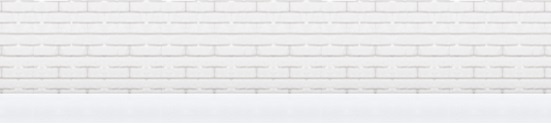
Articles
Trouble accessing documents?
If you are experiencing any issues opening PDF documents from our website, here are some of the most common reasons to consider:
Here are other helpful troubleshooting tips to try:
- Your device doesn't have a PDF reader installed.
- Your PDF reader or preferred program is out of date and needs an update.
- Your PDF application is potentially damaged or needs to be rebooted.
Here are other helpful troubleshooting tips to try:
- Pop-Up Blockers: Check your browser to ensure Pop-Ups are “Always Allowed". This is the most common reason users are unable to view statement PDFs. See the instructions below on how to update your pop-up settings for each browser:
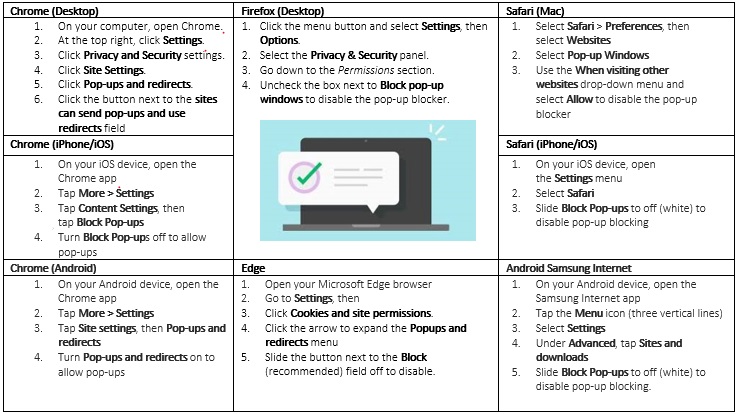
- Be sure that the PDF isn't being loaded in another browser window behind the window that you're viewing.
- Adobe Reader needs to be installed or added to the list of plug-ins your browser will allow. Check your browser settings, under Tools for Plugs, Addons, Toolbars or Extensions. Extensions such as Grammarly have been found to cause issues with PDF downloads.
- Using a Mac
- Click the PDF file's icon in the Finder to select it.
- Choose File > Get Info.
- Click the triangle next to Open With, and choose Adobe Acrobat Reader or Adobe Acrobat from the pop up list (if your preference is not on the list choose 'Other' to select it).
- Click Change All.
- Using Safari
One of the most common reasons is that your plug-ins or extensions are blocking PDFs. To access your Safari plug-ins or extensions, open Safari > Preferences and then head to the Websites tab. Scroll down the menu on your left, and you should find the Plug-ins or Extensions heading. You can disable Internet plug-ins here and retry to see if that resolves the PDF issue:
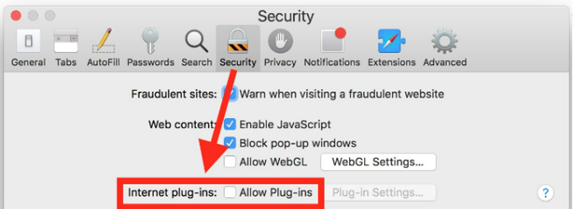
- Some browsers may automatically download vs open a PDF. Check your Download folder or your browser's Privacy/Content settings to change this setting. In Chrome, follow these steps to change the default behavior.
- Open the Chrome menu by clicking the three dots in the top right corner.
- Click Settings.
- Open the Privacy and Security menu.
- Select Site Settings.
- Scroll down and click Additional content settings.
- Click PDF documents.
- Below Default behavior, select the Open PDFs in Chrome option.
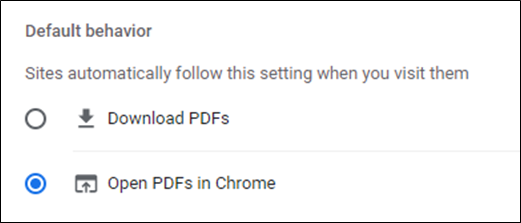
- Still having issues? Try using a different browser (if you’re using Chrome, try Safari, etc.).
- If you’re on the mobile app, try access through the Website or web browser and vice versa.

 Escrow Education Center
Escrow Education Center